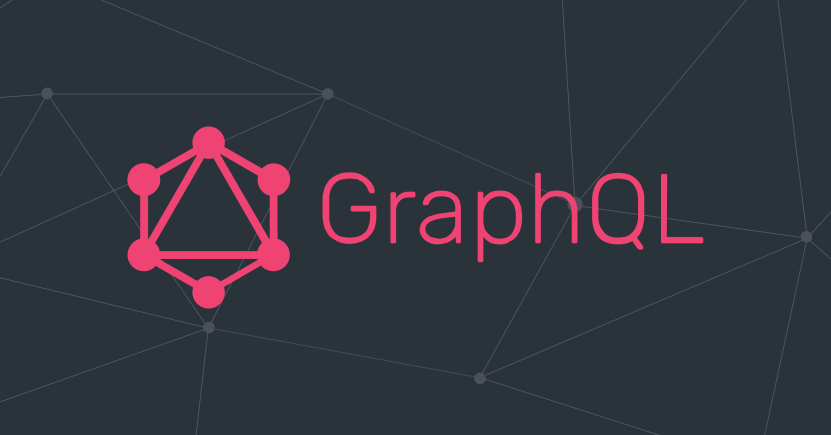Microsoft is ushering in changes for Windows 11’s taskbar, with one appearing in testing, and another potential move having been leaked.
The former is seen in the new preview release (build 23440) with the Dev channel (the second earliest avenue of testing for Windows 11, preceded by the Canary channel).
In build 23440 the ability to remove the date and time display from the system tray, far-right of the taskbar, has been introduced. That option can be accessed by simply right-clicking on the clock (and you may recall, this feature was previously spotted hidden in Windows 11 test builds).
A further addition is when right-clicking the network icon in the system tray, there’s now an option to ‘diagnose network problems’ (a handy shortcut here if you’re having trouble with your internet connection).
Get the full details of all the changes from Microsoft’s blog post on this new preview build, with some other minor bits and pieces being enacted, including some fixes for Explorer.exe crashes that were apparently messing with taskbar reliability.
Overall, then, there’s a chunk of work for the taskbar here, and as we mentioned at the outset, a further, bigger, change for the taskbar has also been leaked (add seasoning here, naturally). Windows Latest reports that Microsoft is planning on bringing back some legacy features for the bar.
First off, that includes the ‘never combine’ setting that’s been missing from Windows 11 (but is in Windows 10), and we’ve heard a few rumors about already. This allows you to have separate windows for each instance of an app you have running, instead of the current situation with Windows 11, where if you have, say, a few instances of Chrome on the boil, they all get stacked up together in one entry on the taskbar.
Windows Latest claims that further to this, Microsoft is internally testing showing labels alongside app icons on the taskbar, meaning, for example, the title of the web page currently active in Chrome (or title of the document you’re working on in Word). When running multiple apps, this helps to identify which instance is which.
Analysis: More or less clutter – but more choice, and that’s the main thing
We’re pleased to see that the ‘never combine’ option is apparently still in the cards, and labels too, which is all basically about turning the Windows 11 taskbar back into Windows 10. Or, more to the point, giving folks the choice to do this if they wish.
As for the ability to customize the system tray in the taskbar, and remove the time and date display, that falls under the same category. You might wonder why remove the clock from the tray?
Well, while some folks find it handy to have a clock to glance at in the corner of the desktop – ourselves included – others may not need it, and might prefer not to have that taking up a fair bit of system tray real-estate (which it does). That freed-up space could then be used to display other icons (rather than having them on the system tray overflow menu).
Again, the point is that Microsoft is giving users options either way, and it’s always good to have choice in our book to be able to tailor the interface how you want it – with less clutter (so long, system tray clock) or indeed more ‘clutter’ (which the return of never combine and labels arguably represents). Whatever best suits your needs (and in this case, we prefer the ‘clutter’ on both counts).
Of course, bear in mind that with the leaked material here – and even the clock change that’s being actively tested now – we don’t know for sure that they’ll end up in the release version of Windows 11. Keep those fingers crossed.